Adding a new domain to Cloudflare involves a few steps.
Here's a general guide to help you through the process:
1) Sign Up for Cloudflare:
2) Add a Site (Domain) to Cloudflare:
After logging in, click on the "Add a Site" button on the Cloudflare dashboard.
Enter your domain name and click the "Add Site" button.
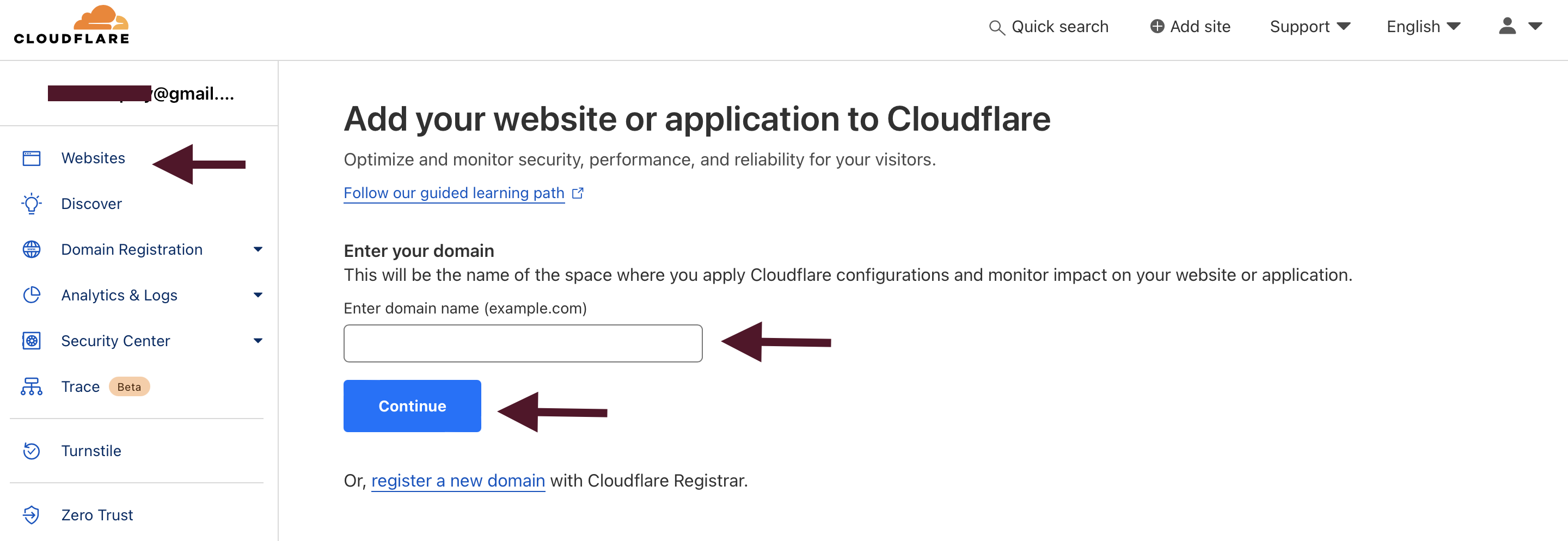
3) Select a Plan:
Cloudflare offers various plans, including a free plan. Choose the plan that suits your needs and click "Continue."
4) Update DNS Records:
Cloudflare will scan your existing DNS records. Ensure that all your necessary DNS records are listed correctly.
Confirm that the DNS records are accurate, especially important records like A, CNAME.

5) Change Nameservers:
Cloudflare will provide you with two nameservers. Change your domain's nameservers at your domain registrar to the ones Cloudflare has assigned. (romana.ns.cloudflare.com / stan.ns.cloudflare.com)
This step is crucial for Cloudflare to route your traffic through its network.
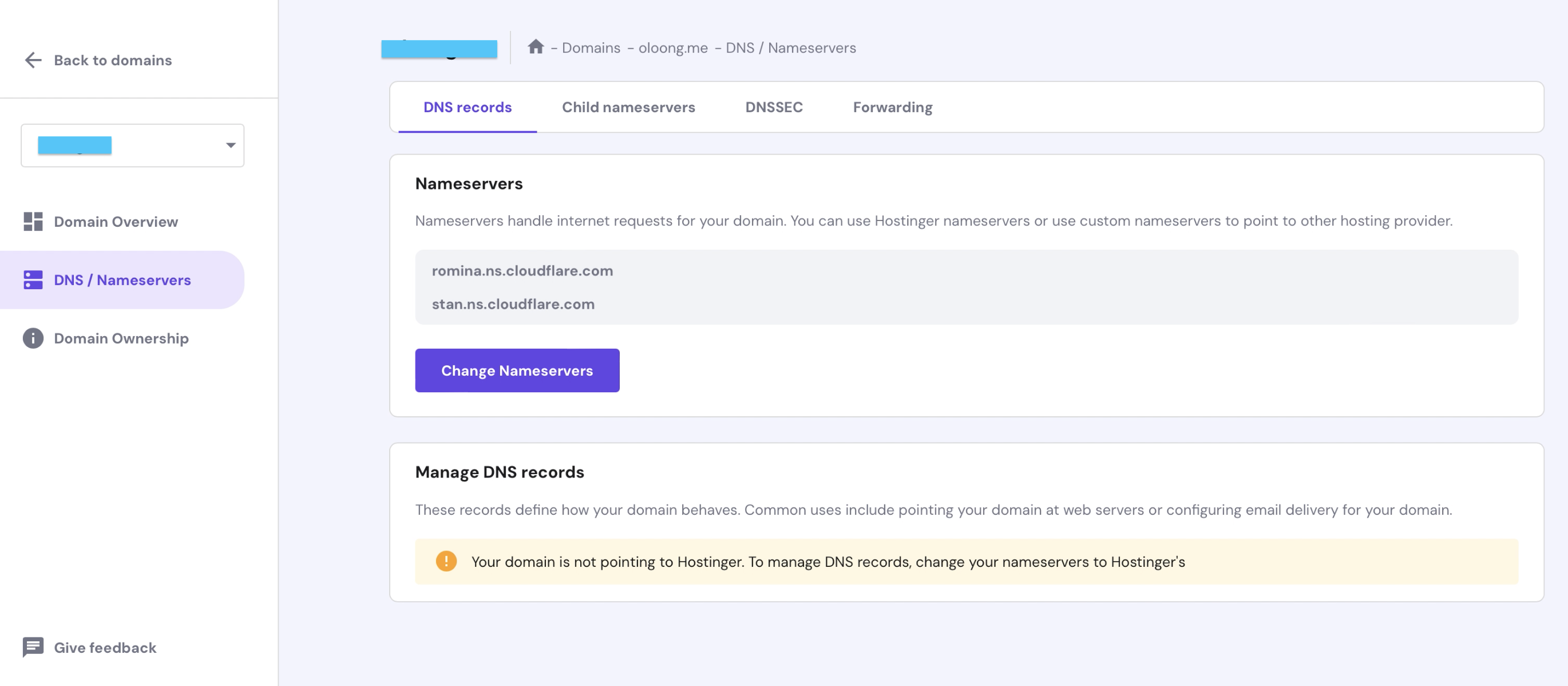
Wait for DNS Propagation:
DNS changes may take some time to propagate globally. It can range from a few minutes to 48 hours. During this period, your website might experience intermittent connectivity.
Check Cloudflare Settings:
Once DNS propagation is complete, go back to the Cloudflare dashboard.
Verify that your domain status is "Active" and that the Cloudflare features are configured as needed.

Configure SSL/TLS:
If you want to enable HTTPS for your domain, go to the "SSL/TLS" section in the Cloudflare dashboard. Choose the SSL option that suits your needs (e.g., Flexible, Full, or Full (strict)).
Optional: Fine-Tune Settings:
Explore other settings in the Cloudflare dashboard based on your needs, such as security settings, caching options, and page rules.
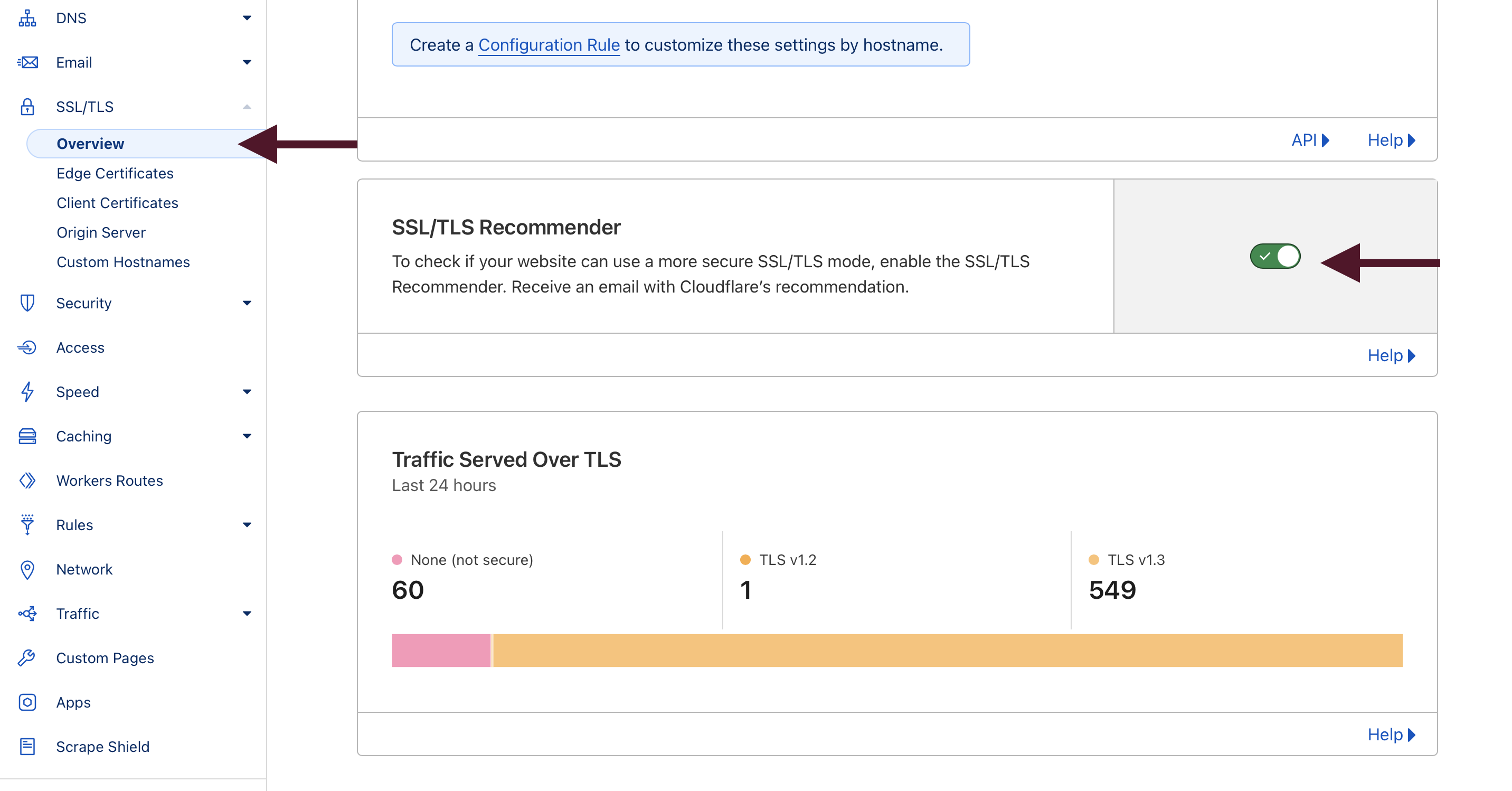
Test Your Website:
Visit your domain and ensure that your website is loading correctly.
Remember that DNS changes may take some time to propagate, so be patient. If you encounter any issues, Cloudflare provides extensive documentation and support resources to help troubleshoot problems.
